Integrating with Shopify will allow LABL to automatically import all order and product information for easy processing. Order status and tracking information will then automatically be sent back to your Shopify store portal.
From the main dashboard, select "Settings" found in the navigation menu on the left-hand side.
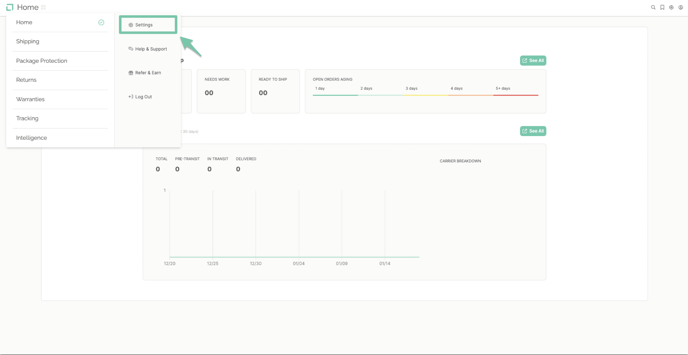
Select "Stores" found under the Marketplace section of the dashboard.
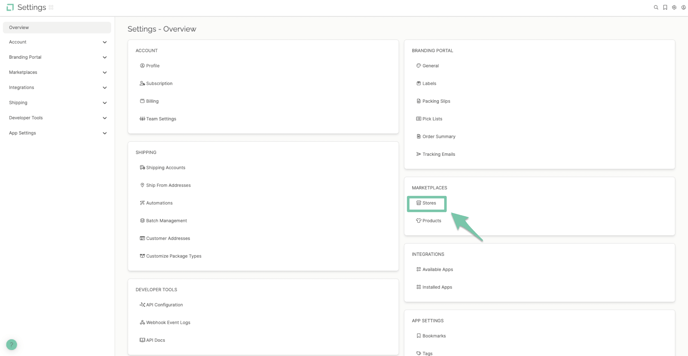
Click "Connect A New Store" to pull up your integrations list, or select the Shopify icon under featured channels.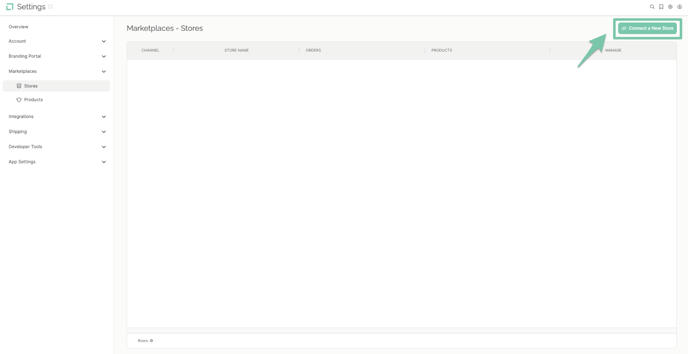
Click the Shopify logo on the store's channel list.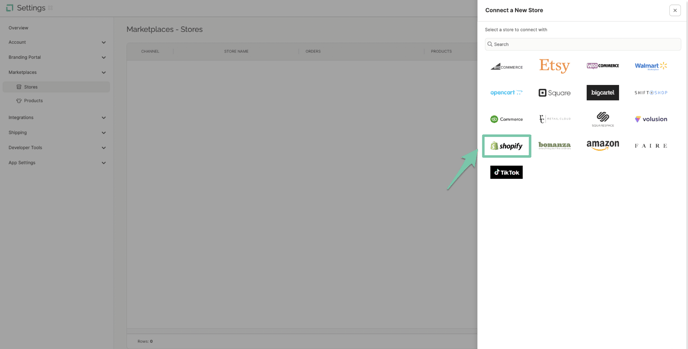
Click "Install LABL from the Shopify App Store" to be directed to the Shopify store login.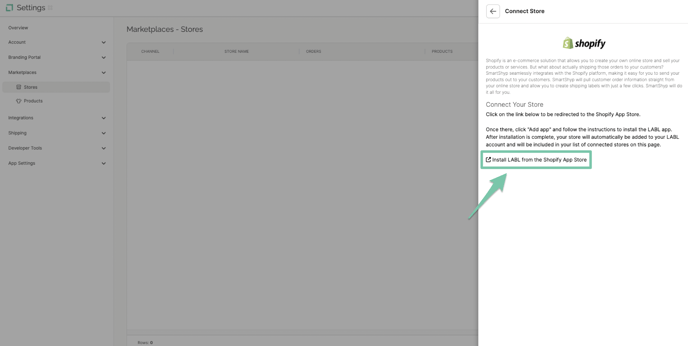
If you are logged in successfully you will be redirected to the Shopify App Store. Click "Add App" and begin adding LABL to your Shopify store. If you are not logged in see next step.
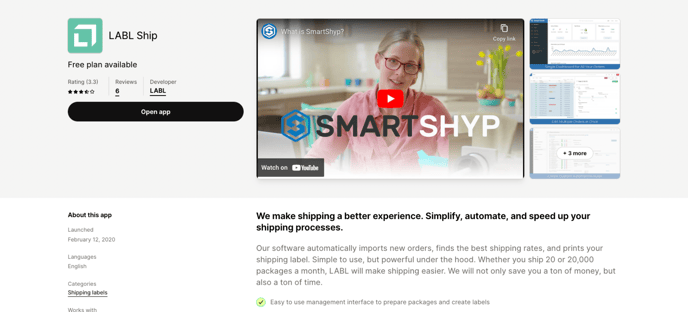
If you are not logged into your Shopify store, you will be asked to provide your Shopify URL.
Note: You can use your website URL or your-shopify-url.myshopify.com URL, both will work. Click "Login" to add LɅBL.
Click "add app" to confirm that you want to connect LABL to your Shopify store and click "Continue to Dashboard" to complete the installation.
You will now see your Shopify store on your LABL dashboard and in account settings under e-commerce and stores.
Tip: If you connected your store and you have orders that did not import, you can reset the import date and manually refresh the import to bring in any missing orders. See the Manually Refresh Store Import article for more.
