This guide provides step-by-step instructions on how to configure branding elements for your LABL Guarantee services in one centralized setup.
Setting up consistent branding across your consumer portal is essential for maintaining a unified customer experience, especially when dealing with Shipping Protection Claims, Returns & Exchanges, and Product Protection.
Step 1: Access the Branding Configuration Panel
- Log in to your LABL account.
- Navigate to the 'Settings' menu and select 'Consumer Portal.' This section allows you to customize branding across all LABL Guarantee services.

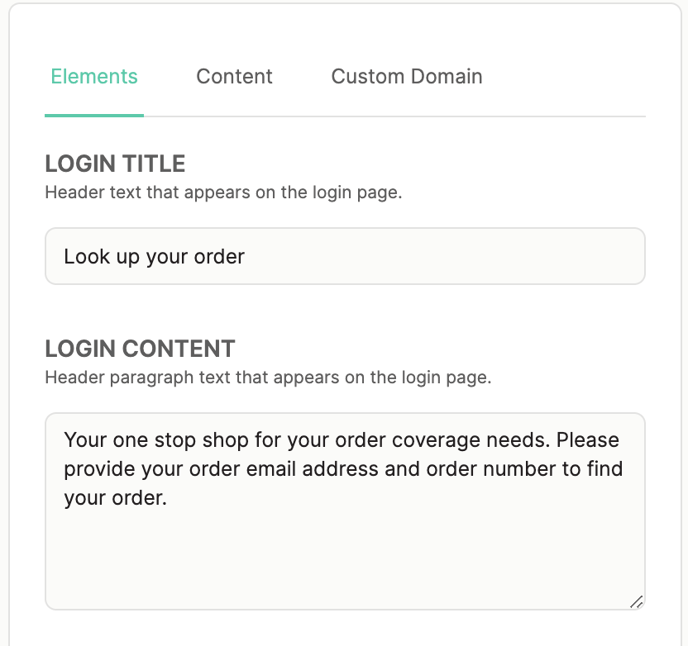
Step 2: Customize Login Page
- Login Title & Content: Specify the header and paragraph text for the login page. This is often the first interaction point for customers, so ensure the messaging aligns with your brand voice.
- Login Screen Image: Upload an image that represents your brand or conveys the security and reliability of your services. This image will appear on the login screen where customers begin their interaction with the portal. Suggested Image Size: 672 x 912 px

Step 3: Upload Branding Elements
- Primary Logo: Upload your company logo. This should be a high-resolution image, ideally in a square format to fit well in various placements across the portal. Suggested Image Size: 80 x 80 px
- Main Header Image: Choose a larger, impactful image for the main header on interior pages. This sets the tone for the user interface. Suggested Image Size: 1440 x 240 px

Step 4: Set Your Brand’s Color Scheme
- Primary Color: Select a primary color that matches your brand’s color palette. This color will be used for buttons, links, and other interactive elements across the portal.
- Primary Font Color: Choose a font color that provides good contrast with the primary color to ensure readability.
Step 5: Custom URL Setup
- Domain Submission: Submit the specific domain you wish to use, such as claims.yourbrand.com. This adds a professional touch and makes the portal recognizably part of your brand. Email Support@lablpx.com with your preferred domain, and they will respond within 1 business day with your DNS configurations.
- DNS Configuration: Configure the DNS settings for your custom domain to point it to your LABL portal, finalizing the brand-centric URL setup.
Your Default portal URL will be consumer.lablpx.com/shopifystorename.
Example: If your store shopify domain is teststore.myshopify.com , you would put "consumer.lablpx.com/teststore" to see access your consumer portal.
Finalizing Your Setup Once you've configured all branding elements, preview the portal to ensure everything looks as expected. Make adjustments as needed to perfect the visual representation of your brand.

Conclusion: A well-branded consumer portal not only enhances the user experience but also strengthens customer trust in your services. By following these steps, you can ensure that your Shipping Protection, Returns & Exchanges, and Product Protection services are presented under a cohesive and professional brand umbrella.
Support If you encounter any difficulties or have questions during the setup process, do not hesitate to contact our support team for assistance. We are here to ensure your branding is set up perfectly to reflect your business’s values and aesthetic.
