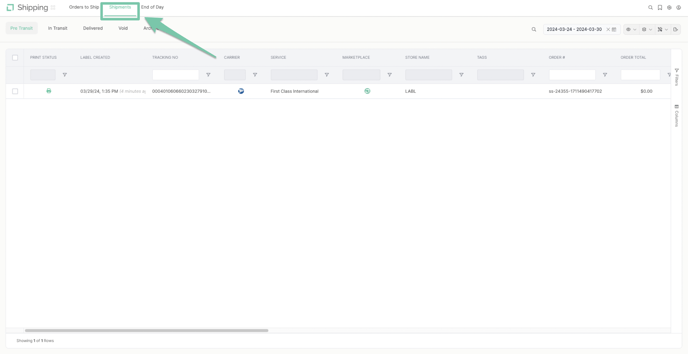A detailed walkthrough on how to create manual orders using the LABL interface.
Log in to your LABL account and navigate to the Orders section from the dashboard.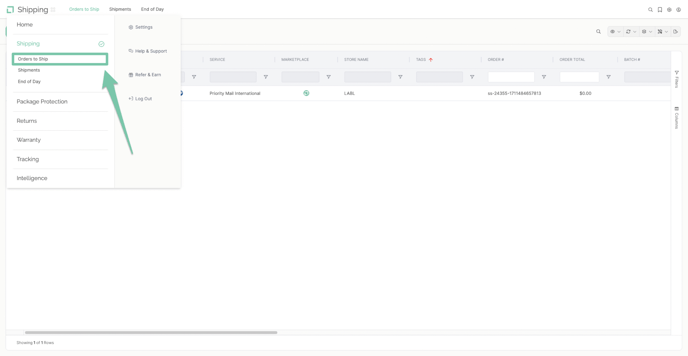 Locate the "Create Order" button or option, typically found at the top or within the Orders section.
Locate the "Create Order" button or option, typically found at the top or within the Orders section.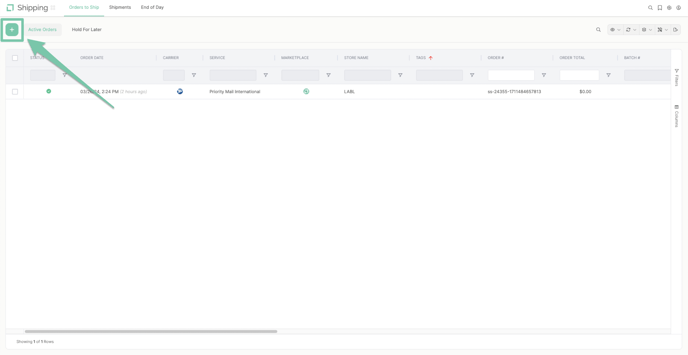
Input the customer's name, email address, shipping address, and any other relevant contact details.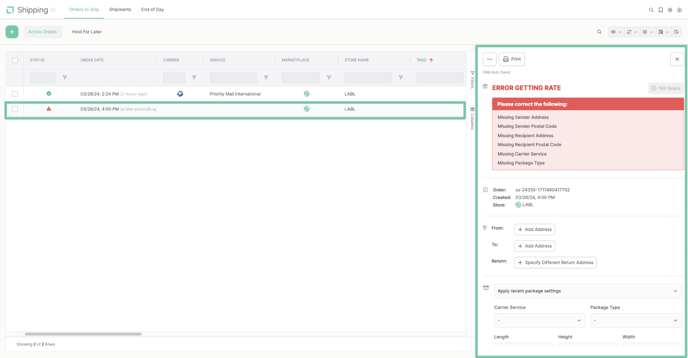
Customize the order details as needed, including carrier service, package type, and shipping options, Once all information is successfully inputted it will appear in a ready status.
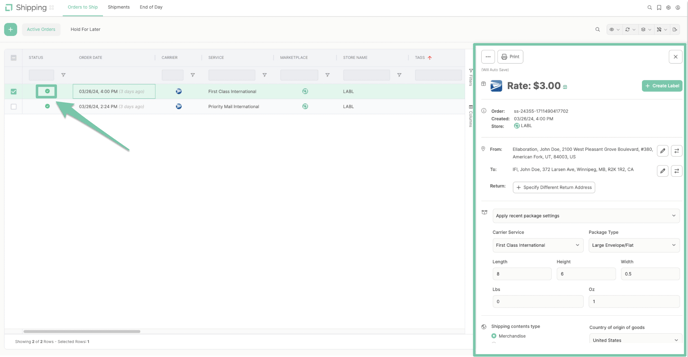
Click "Create Label".
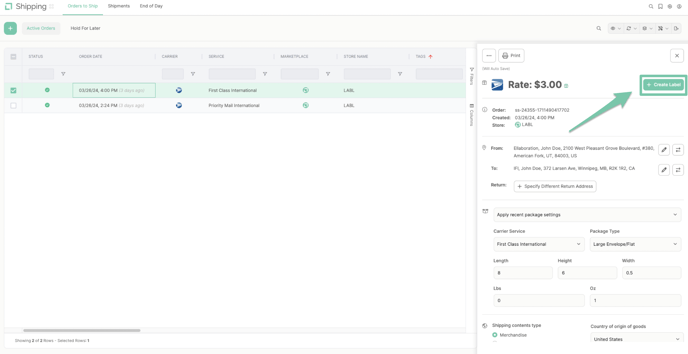
A transaction window will then appear. Click "Create Label".
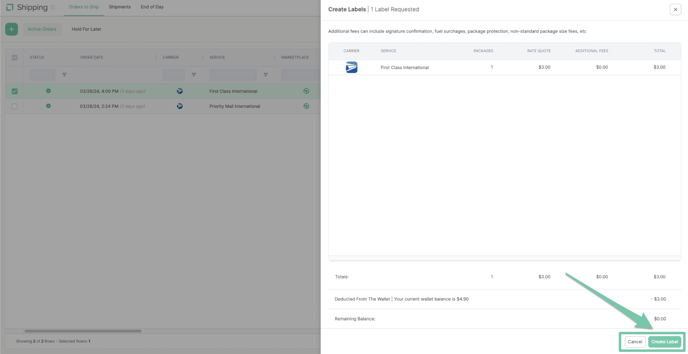
Once the transaction has been completed your order will show is it ready to be printed. Click "Print".
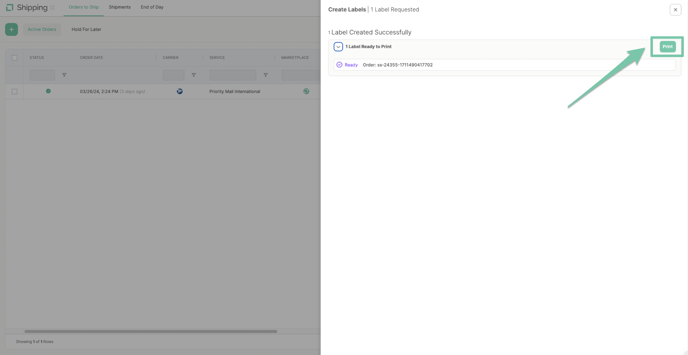
A preview of your label will appear, select your printing options.
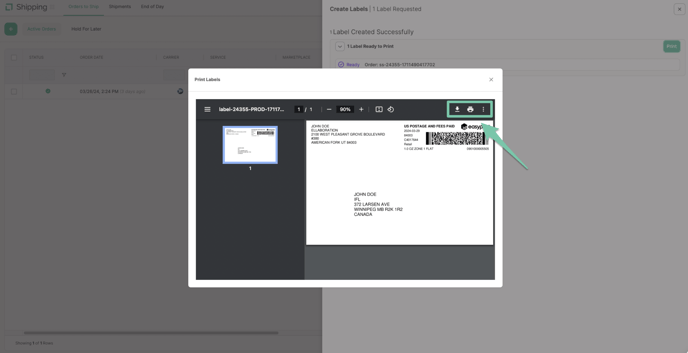
To view your order navigate to the "Shipments" tab. A tracking number will appear and the label will remain in the Pre-Transit window until it has been scanned by the carrier.