In Klaviyo, you can filter out a specific item using custom code in a table block. To exclude LABL from Klaviyo, use conditional statements to hide/show the content of the item name is LABL Protect
Note: Admin access within Klaviyo is required to exclude/blacklist products.
Log into Klaviyo
In the current Klaviyo template you're using, switch the Dynamic Table block to static.
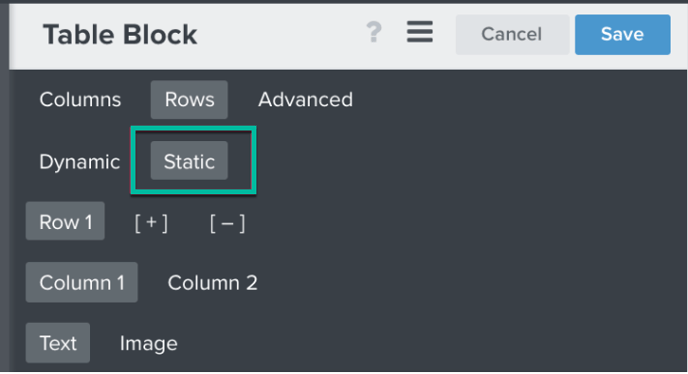
Turn on the Block Repeat feature to iterate through multiple items in cart:

Use conditional statements for both the image and the product information in each column.
For example, the first column will look like:
{% if item.product.title != 'LABL Protect' and item.product.title != 'Green Package Protection' %}{% if item.product.variant.images.0.src %}<img src="{{ item.product.variant.images.0.src }}" style="width: 200px;" width="200" />{% else %}<img src="{{ item.product.images.0.src|missing_product_image }}" style="width: 200px;" width="200" />{% endif %} {% endif %}
and the second column for the product information will be:
{% if item.product.title != 'LABL Protect' and item.product.title != 'Green Package Protection' %}<h3><a href="{{ organization.url }}products/{{ item.product.handle }}">{{ item.product.title }}</a></h3>
<p>Quantity: {{ item.quantity|floatformat:0 }} — Total: {% currency_format item.line_price|floatformat:2 %}</p>
{% endif %}
Click Save to save the block.
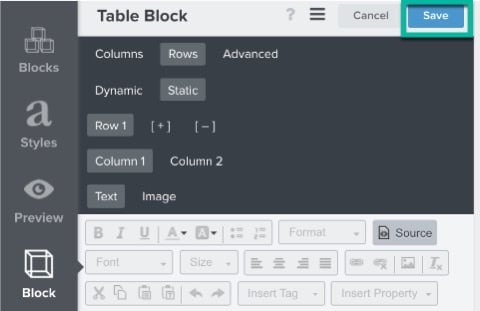
When you preview and send emails from Klaviyo, they will filter out LABL Protect.
Note: This Klaviyo guide walks through using dynamic data in flows, which you can use if you need to update any of the tags code changed in this article. (Personalize Flow Emails with Dynamic Event Data)
